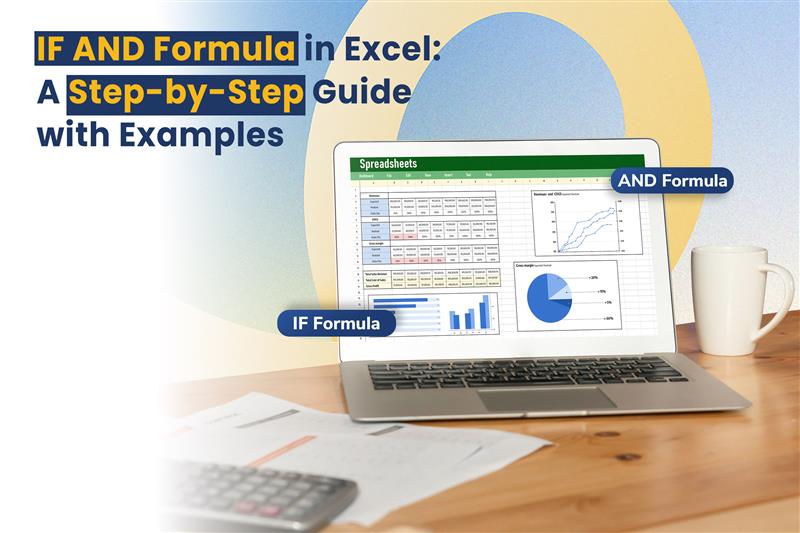It’s 9:00 am, and you open a spreadsheet containing over 1,000 rows of employee data. The management has a straightforward question—who qualifies for a bonus? The criteria? KPI score above 80 and completed training. At first, you might think, “This will take forever.” But then you recall the hidden trick—the IF AND formula in Excel. With a single line, Excel checks all the conditions for you. No endless scrolling and additional stress, just clear results in seconds.
This formula has such a strong impact. It’s more than just a calculation; it’s like having a coworker who never slips up, never grumbles, and applies your rules across an entire dataset in a flash. If you work in HR, finance, admin, or run your own business, this one formula can help you save many hours each week.
The Building Blocks: The IF Function
The Excel IF function is often the first logical formula people learn. It follows a basic rule: If something is true, do this. If not, do that.
Formula Structure:
=IF(logical_test, value_if_true, value_if_false)
Example:
=IF(B2>100, “Above Target”, “Below Target”)
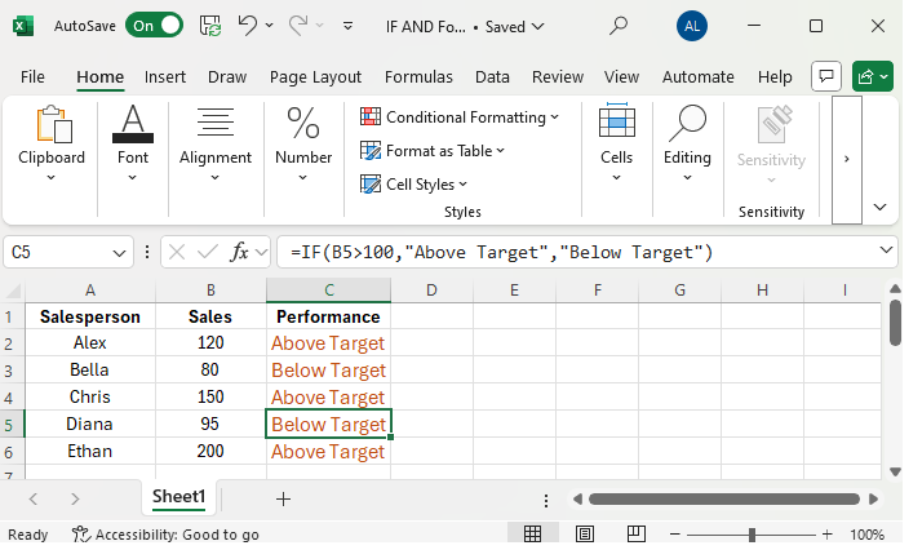
Excel shows “Above Target” if the value in cell A2 exceeds 100. If not, it displays “Below Target.”
This works well for single conditions. But in actual work settings, decisions depend on just one factor. That’s where AND comes into play.
Why the Excel AND Function Matters
The AND function gives Excel the ability to examine several conditions at the same time. It produces TRUE when every condition is satisfied.
Formula Structure:
=AND(condition1 condition2, …)
Example:
=AND(A2>50,B2=”Yes”)
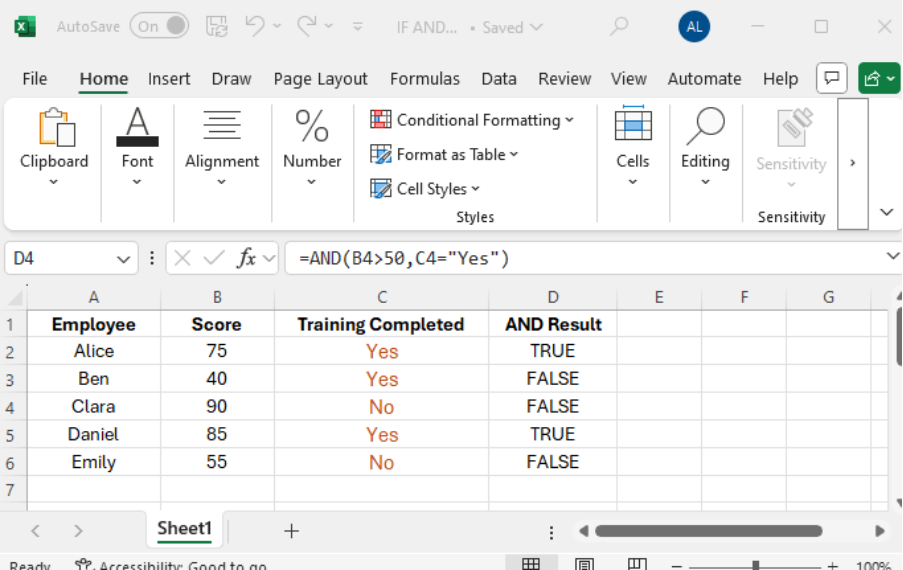
In this case, Excel yields TRUE if A2’s value exceeds 50 and B2 matches “Yes.”
Merge IF with AND, and you’ll create job-ready decision logic in no time.
The IF AND Formula In Excel: Combining the Best Features
When joined, the structure takes this form:
=IF(AND(condition1 condition2), value_if_true, value_if_false)
Picture It Like This:
- Look at several conditions.
- If they all check out → you see one outcome.
- If they don’t → you see something else.
This one formula can tackle situations that might otherwise take ages to sort through by hand.
A Step-by-Step Breakdown
Let’s say you keep tabs on employee training records. To make the grade, students need to:
- Get a score ≥ 60 or higher on the exam.
- Show up for at least 75% of classes.
Here’s The Formula:
=IF(AND(B2>=60 C2>=0.75), “Pass”, “Fail”)
- When both boxes are ticked → it says “Pass.”
- When one or both fall short → it says “Fail.”
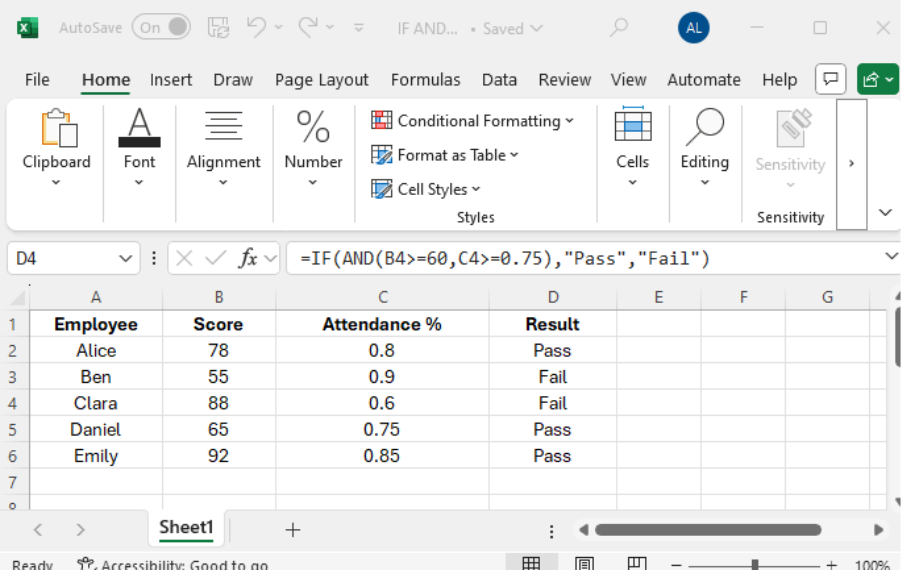
Excel checks attendance and scores rather than going through each row one by one.
Formulas Used Across Different Departments
1. HR: Bonus Eligibility
Criteria: KPI ≥ 80 and training completed.
=IF(AND(KPI>=80 Training=”Yes”), “Bonus”, “No Bonus”)
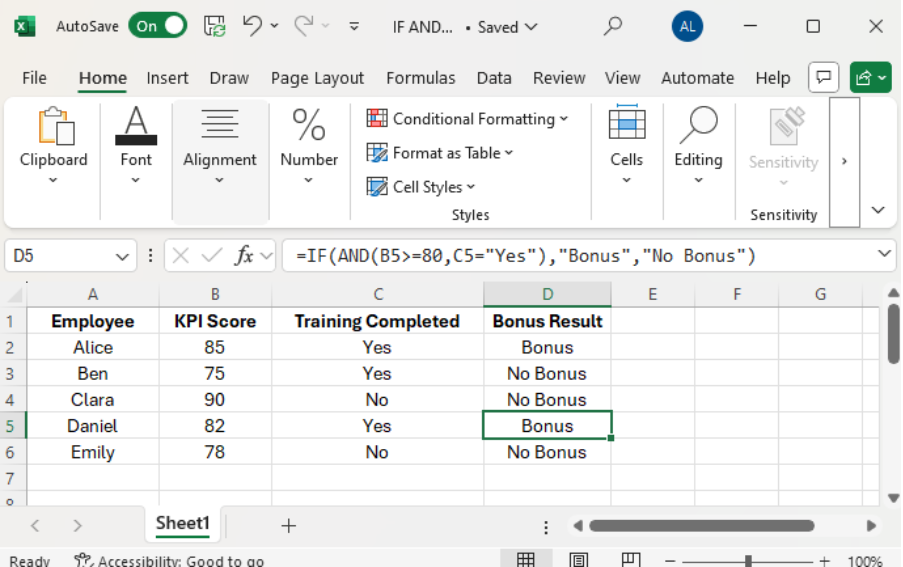
You don’t need to sift through countless employee files anymore.
2. Finance: Expense Control
To Flag Unapproved Expenses:
=IF(AND(Expense>Budget Approved=”No”), “Investigate”, “Clear”)
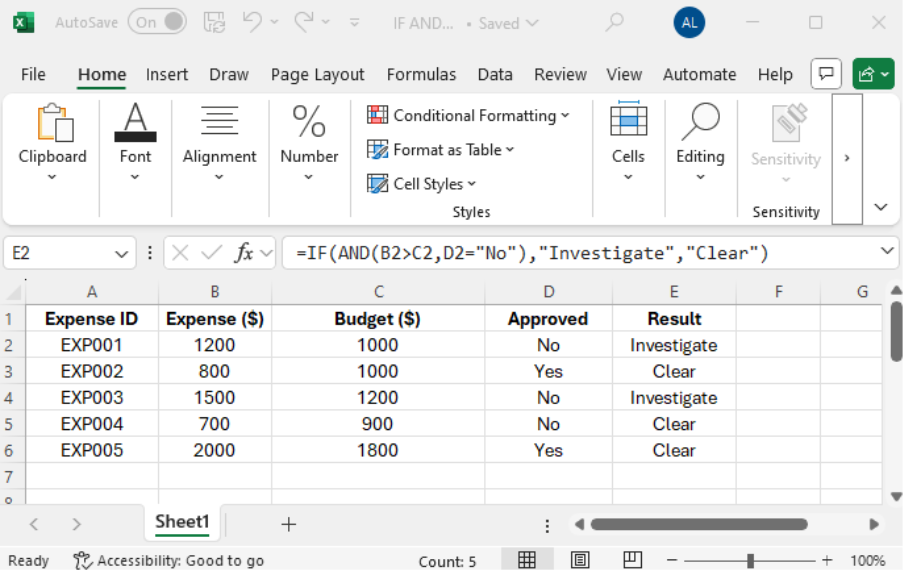
This formula points out areas that need attention.
3. Sales: Target Achievement
To Check Team Performance:
=IF(AND(Revenue>=100000 Clients>=10), “Achieved”, “Missed”)
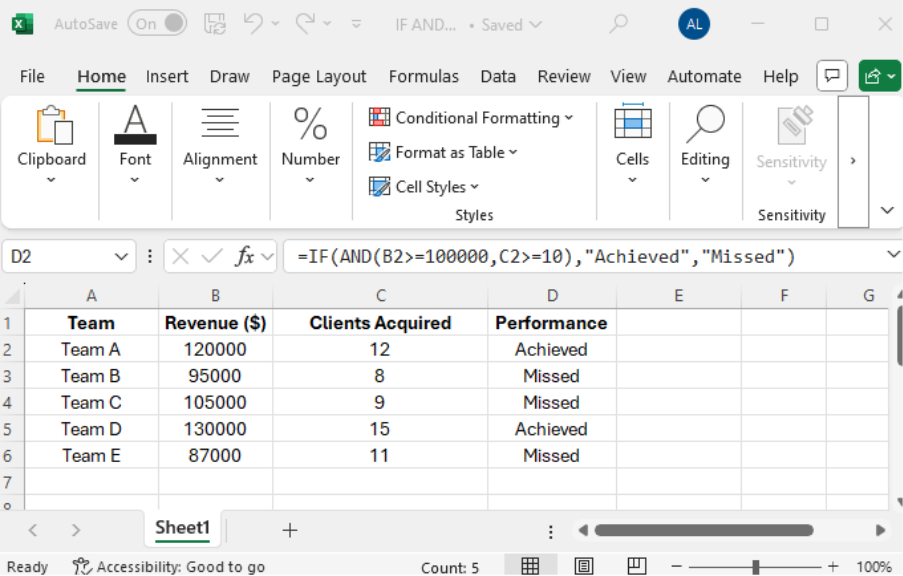
This formula gives managers quick insight.
4. Admin: Overtime Approval
Here’s how to determine if someone qualifies for overtime:
=IF(AND(Hours>40, Approval=”Yes”), “Overtime”, “Standard”)
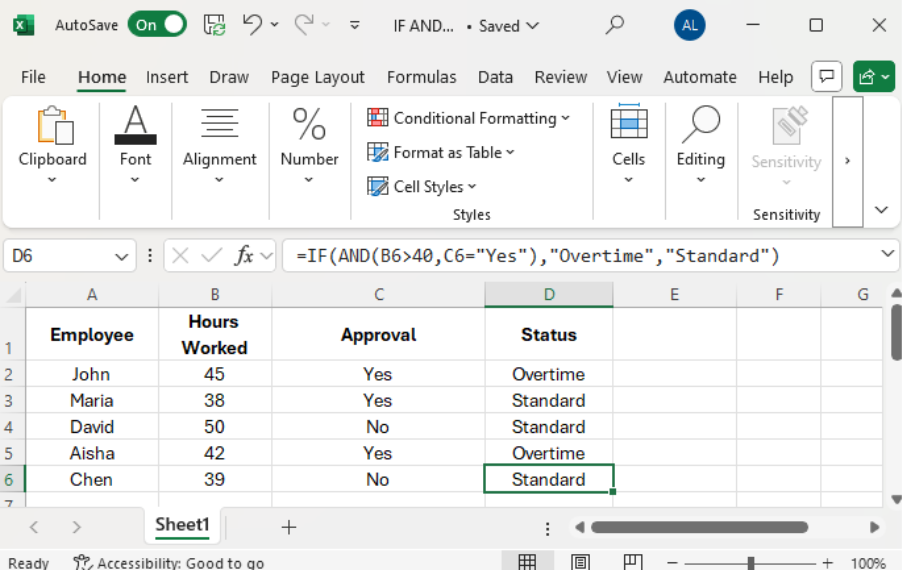
This approach cuts down on pay disagreements and makes things clearer.
5. Training (WSQ Context)
For courses with WSQ accreditation, you need to meet two criteria to pass:
=IF(AND(Attendance>=0.75 Score>=50), “Pass”, “Fail”)
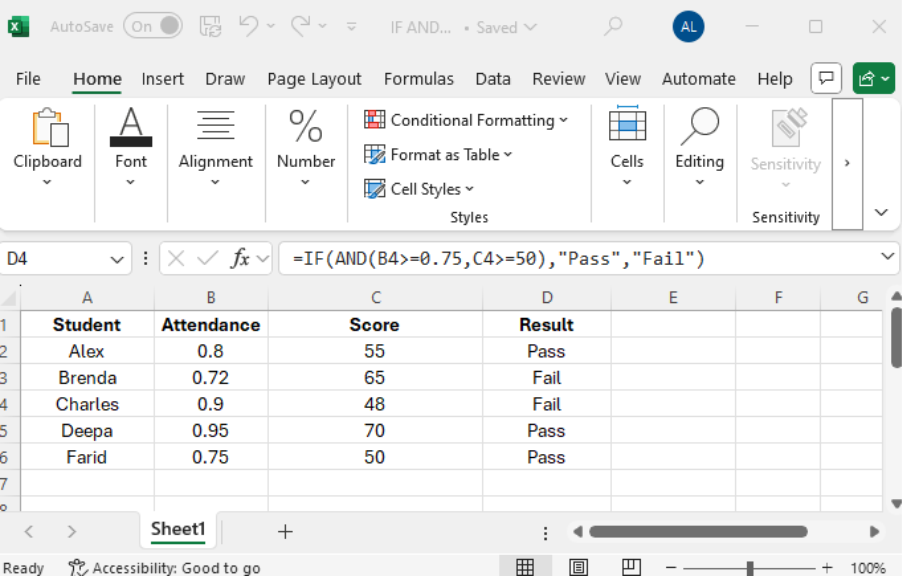
This method ensures that everyone is graded the same way.
Advanced Applications
Nested IF AND
For Grading With Multiple Levels:
=IF(AND(Score>=90, Attendance>=0.75),”Excellent”, IF(AND(Score>=70, Attendance>=0.75),”Good”,”Needs Improvement”))
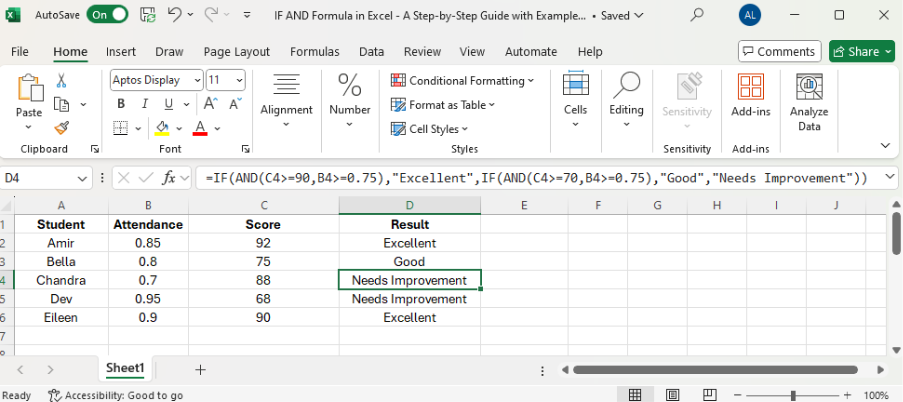
IF AND + OR
When You Need More Flexibility:
=IF(AND(KPI>=80 OR (Training=”Yes” Experience>=5)), “Eligible”, “Not Eligible”)
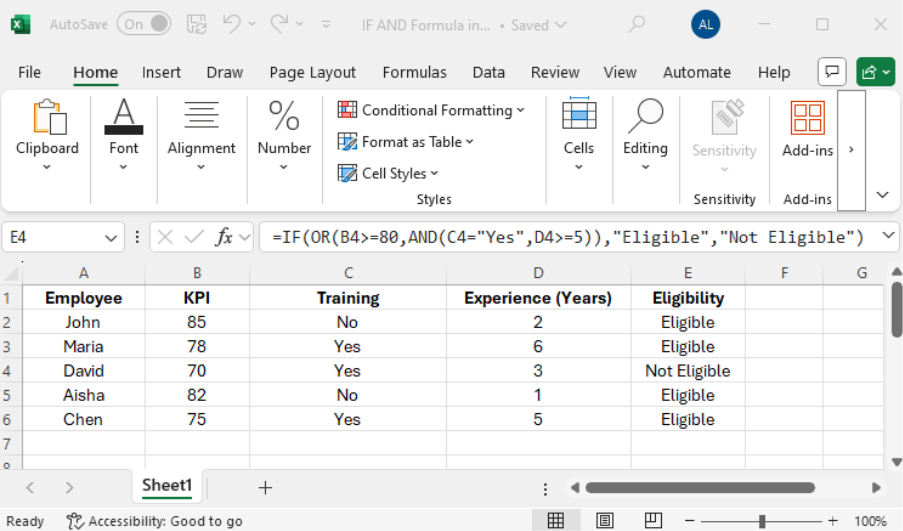
This shows how real-world policies work.
Conditional Formatting
Do you want to see visuals instead of text? Use IF AND logic in conditional formatting:
=AND(A2>40 B2=”Yes”)
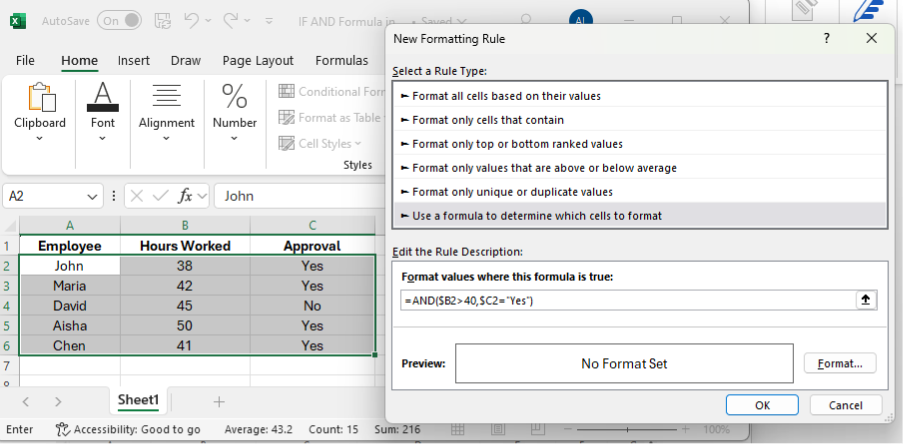
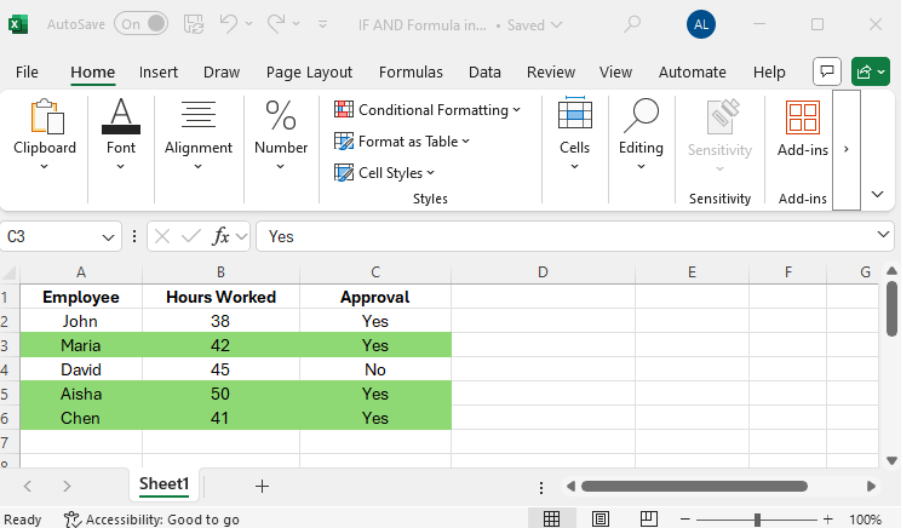
This highlights rows that meet both conditions.
Watch Out for These Common Mistakes
- Mismatched Brackets → Each “(” needs a matching “)”.
- Forgetting Quotes → Words need “quote marks” around them.
- Data Entry Errors → Extra spaces in “Yes ” can mess up the formula.
- Overcomplication → Too many nested conditions get confusing; sometimes extra columns work better.
Why Learning IF AND Pays Off
For busy professionals, every minute matters. The IF AND formula offers:
- Productivity: Cut down manual check time from hours to seconds with automation.
- Precision: Cut down on mistakes made by people.
- Growth Potential: Suits small groups or records in the thousands.
- Relevance: Fits HR, finance, sales, training, and office work.
This isn’t just about learning Excel; it’s about staying efficient and competitive at work.
Looking Back At What You’ve Learned
At Infotech Academy many students come in and say, “I know the basics of Excel.” But they soon realize they can do much more once they improve their digital skills. Our Essential Office Skills Course with Digital Tools gives learners the confidence to use Excel and other workplace tools better. This helps them work faster, make fewer mistakes, and be smarter in their daily tasks.
And thanks to Workforce Skills Qualifications Course Funding & SkillsFuture Credits, improving your Excel skills doesn’t cost much.
Final Thoughts:
The IF AND formula in Excel go beyond a simple feature. It gives you control over your data, cuts down stress when deadlines loom, and helps you make solid choices.
So next time a huge spreadsheet stares you down, stay calm. Let Excel do the grunt work. With IF AND in your toolbox, you’ll finish tasks quicker, make fewer mistakes, and work more.

I’ve always been drawn to the power of writing! As a content writer, I love the challenge of finding the right words to capture the essence of HR, payroll, and accounting software. I enjoy breaking down complex concepts, making technical information easy to understand, and helping businesses see the real impact of the right tools.