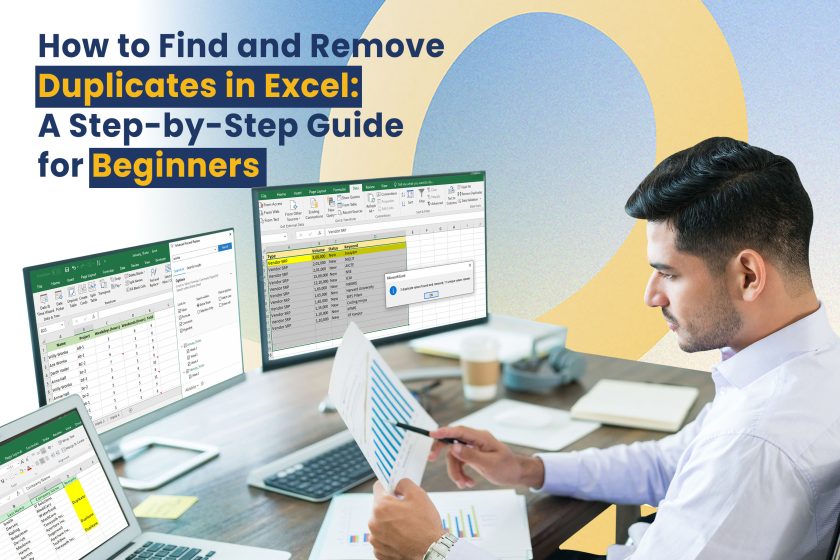Have You Ever Scrolled Through a Long Excel Sheet and Thought, “I’m Sure I’ve Seen That Name Before”?
You’re not assuming things. Excel sheets often contain duplicate data—and this can cause real problems. That is why you need to know how to find and remove duplicates in Excel! Whether you’re a student keeping track of assignments, or a professional managing inventory or contact lists, duplicates can throw off your results, inflate numbers, and leave you with a messy dataset that nobody wants to deal with.
But don’t worry, finding and getting rid of duplicates in Excel isn’t as hard as you might think. With a few simple steps (and some handy tips), you can tidy up your spreadsheets and show off precise data that will impress your employer (or teacher).
If you’re new to Excel—this guide is perfect for you.
Let’s begin.
Why Do Duplicates Show Up in Excel?
Before we look at how to deal with duplicates, it’s crucial to understand why they appear in the first place.
Some typical reasons include:
- Copying and pasting from several sources (when you’re consolidating data)
- Human entry error (typing the same value more than once)
- System-generated exports (such as attendance records or sales reports with repeated entries)
At first glance, duplicates might not seem like a big deal, but they can:
- Corrupt your analysis
- Mislead decision-makers
- Slow down data processing
Now that we see the issue, let’s go through the solution—one step at a time.
Step 1: Find Duplicates In Excel with Conditional Formatting
The simplest way for new users to see duplicates is by using Conditional Formatting. Here’s what to do:
- Pick the cells you want to check (like A1:A100).
- Look at the Home tab on the Excel ribbon.
- Select Conditional Formatting > Highlight Cells Rules > Duplicate Values.
- Pick the color you want (Excel usually chooses Light Red by default).
- Click OK.
Tada! All duplicate values are now highlighted.
This method doesn’t destroy data. It just marks duplicates without deleting them—perfect for careful users who want to check before making changes.
Step 2: Remove Duplicates Using Excel’s Built-In Tool
When you’re set to clean up your data here’s what to do:
- Pick your data range (add column headers for clarity).
- Head to the Data tab.
- Hit Remove Duplicates.
- In the pop-up, check the columns where duplicates might be.
- Hit OK.
Excel will then:
- Remove the duplicates
- Let you know how many were found and deleted
- Tell you the number of unique items left
Example:
Picture this list:
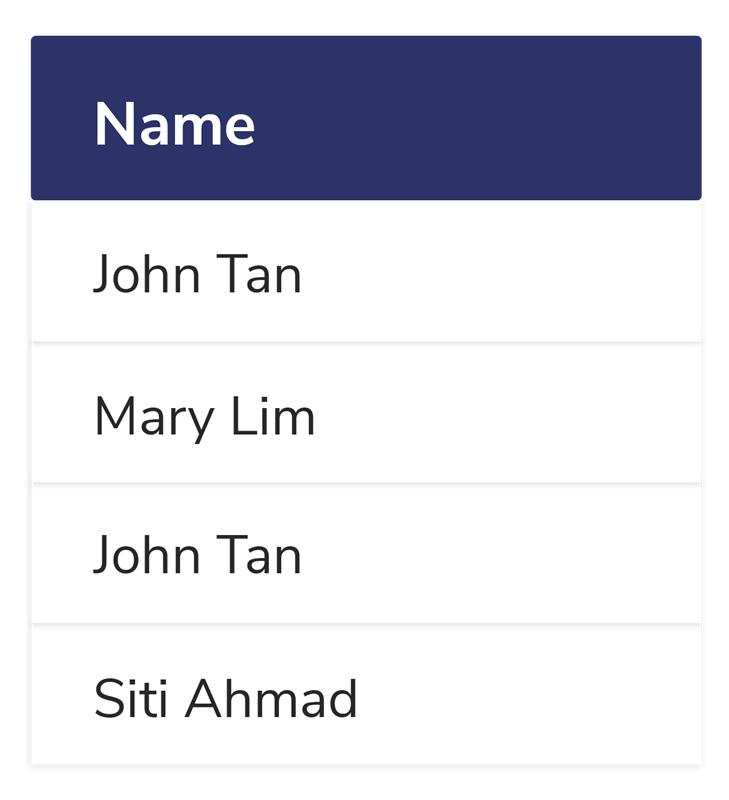
After cleaning up duplicates, you’ll see “John Tan” just once.
Helpful hint: Always keep a backup copy before you start removing duplicates when you’re dealing with big sets of data.
Step 3: Find and Remove Duplicates Using Excel Formulas (To Have More Say)
If you want a bit more control or aim to flag duplicates without getting rid of them, try formulas like:
1. COUNTIF Formula

This gives you a TRUE result when A2’s value shows up more than once in column A. You can then sort or filter based on these TRUE values.
2. IF and COUNTIF Together

This puts a label next to each row making it easy to spot duplicates before taking action.
These formulas let you be flexible if you want to get rid of duplicates under certain conditions.
Step 4: Use Advanced Filtering to Display Unique Records
Here’s another way that doesn’t erase data, but filters it instead:
- Select your data.
- Head to the Data tab > Advanced (under the Sort & Filter group).
- Select Copy to another location.
- Check **Unique Records Only**.
- Choose a destination cell for the results.
- Hit OK.
This creates a copy of your data without duplicates, while keeping the original set intact.
Situations Where You’ll Apply The Find and Remove Duplicates Skill
- Cleaning up lists of students or records of attendance
- Going through applications for internships
- Putting survey results in order
- Keeping databases of clients or customers up to date
- Getting reports ready for HR or accounts
Extra Tips: Avoiding Duplicates Before They Start
It’s smarter to stop duplicates from happening than to keep fixing them. Here’s how:
- Use Data Validation to create dropdown lists and restrict inputs.
- Turn on Excel Tables which let you use structured references and fill in data more intelligently.
- Create Unique Identifiers (IDs, email addresses) for each entry.
If you’re new to Excel, these features might seem tricky—but don’t sweat it.
Final Thoughts:
Spotting and eliminating duplicates in Excel does more than just make your spreadsheet look neat. It boosts your productivity, precision, and self-assurance in handling data—skills that prove valuable whether you’re managing an event guest list or managing a payroll file.
This step-by-step guide has given you the tools to clean up any dataset—a skill that’s worth mastering.

I’ve always been drawn to the power of writing! As a content writer, I love the challenge of finding the right words to capture the essence of HR, payroll, and accounting software. I enjoy breaking down complex concepts, making technical information easy to understand, and helping businesses see the real impact of the right tools.