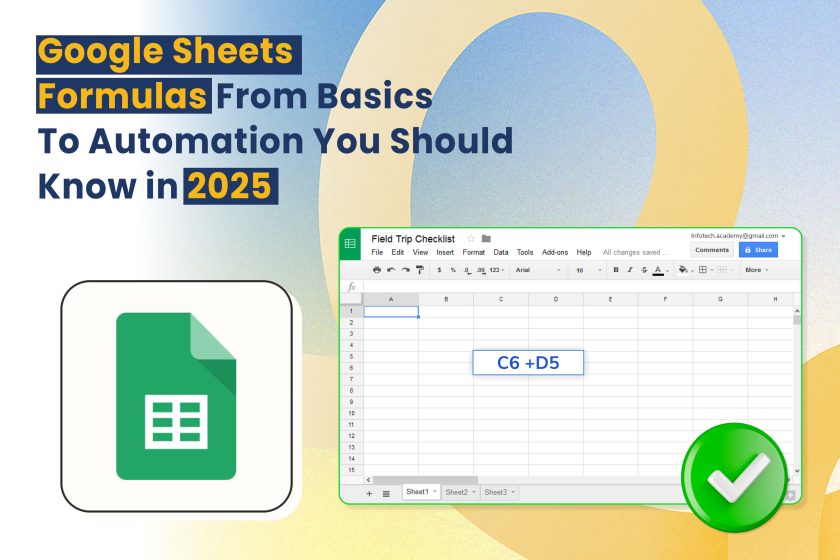In today’s workplace, you’ll find data everywhere — HR records, payroll calculations, project timelines, and sales reports. But managing data well doesn’t mean you spend hours crunching numbers. The real game-changer is knowing how to use Google Sheets formulas. These formulas are more than just shortcuts; they’re tools that allow you to analyze, organize, and even automate tasks with a few keystrokes.
As we move into 2025, the skill to navigate Google Sheets has become essential for professionals and business owners. Whether you’re handling employee information, track expenses, or forecast sales, learning these formulas can help you work smarter, faster, and without errors.
In this blog, we’ll guide you through Google Sheets formulas. We’ll start with the basics and move on to automation. Our goal is to help you use these formulas with confidence at work.
Why Google Sheets Formulas Are Important in 2025
As companies rely more on data even small jobs like tracking attendance figuring out payroll, or predicting sales need well-organized spreadsheets. Google Sheets, unlike Excel, exists in the cloud, which makes teamwork easier. People from different departments can view, change, and study data at the same time.
Formulas serve as the foundation of this productivity. Once you get the hang of them, you can turn a basic spreadsheet into a clever tool that does math, looks at trends, and handles tasks on its own.
If you’re new to digital skills, you might want to check out our Essential Office Skills Course. This course will give you hands-on experience with tools like Google Sheets, Microsoft Office, and AI-powered apps.
The Basics: Essential Google Sheets Formulas Everyone Should Know
Before we jump into automation, let’s start with the basic formulas you’ll use almost every day:
- SUM
=SUM(A1:A10) This adds up values in a range. It’s great for adding up monthly expenses or payroll totals.
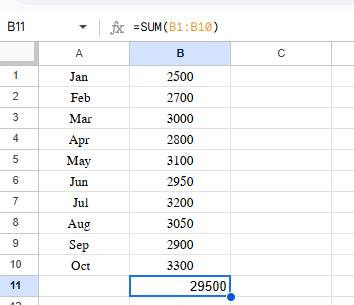
2. AVERAGE
=AVERAGE(B1:B20) This formula calculates the average of a dataset. It’s helpful to analyze test scores, employee performance, or sales figures.
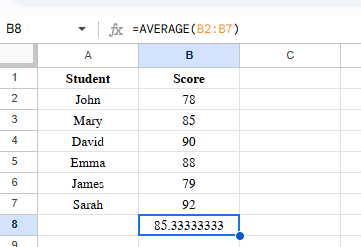
3. COUNT
=COUNT(C1:C15) This function tallies up the number of numeric entries in a specified range.
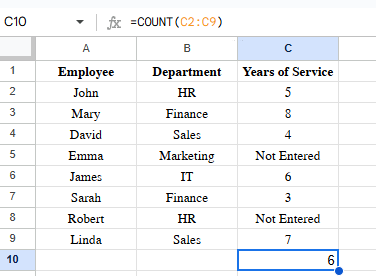
4. IF
=IF(D2>50,”Pass”,”Fail”) This logical function gives different outcomes based on set conditions. It works well for performance evaluations or grading tasks.
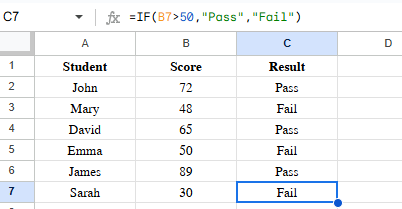
5. TEXTJOIN
=TEXTJOIN(” “, TRUE, A2, B2) This formula joins text from separate cells into one. It’s perfect to combine first and last names.
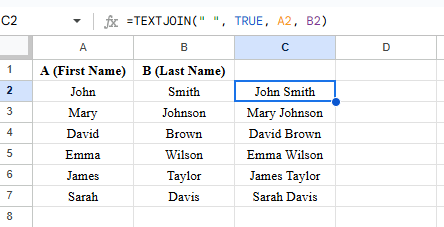
These basics are your foundation. Once you feel comfortable, you can start using formulas to make your sheets more effective.
Intermediate Level: Making Sheets More Powerful
After you’ve got the hang of the basics, it’s time to learn formulas that give you more control over your data.
1. VLOOKUP
=VLOOKUP(101,A2:C20,2,FALSE) This formula finds a value in the first column and gets data from another column in the same row. People often use it to look up employee IDs or check product prices.
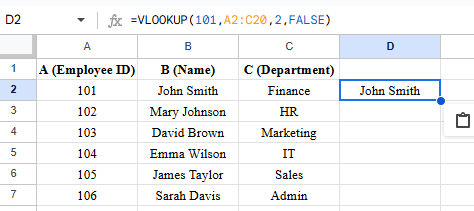
The formula will return: ‘John Smith’, because Employee ID 101 matches John Smith in column B.
2. HLOOKUP
HLOOKUP works like VLOOKUP but goes across rows instead of down columns. It’s helpful when you need to read data.
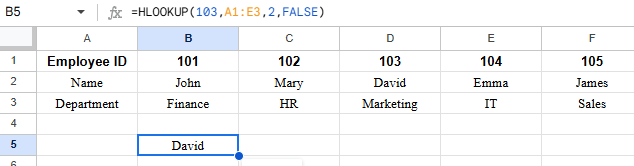
The formula will return: ‘David’, because Employee ID 103 is found in row 1, and the second row of that column is “David.”
3. INDEX + MATCH
More adaptable than VLOOKUP. =INDEX(C2:C20,MATCH(“EmployeeA”,A2:A20,0)) This mix locates information even when your dataset shifts.
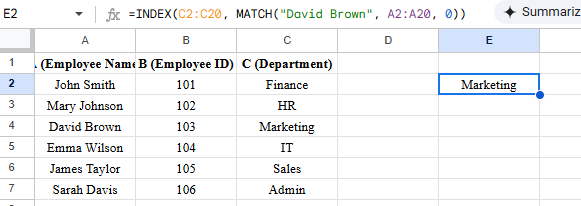
The formula will return: ‘Marketing’, because David Brown’s department is Marketing.
4. PROPER / UPPER / LOWER
Changes text case. Useful to clean up messy data.
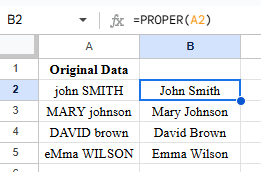
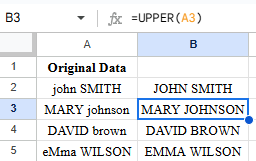
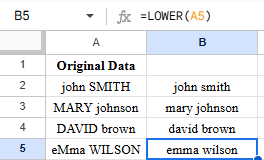
- PROPER – Capitalizes the first letter of each word
- UPPER – Converts all text to uppercase
- LOWER – Converts all text to lowercase
5. SPLIT
=SPLIT(D2,”,”) Separates text into multiple cells. For instance, dividing email addresses or CSV data.

If you work in HR, these formulas can make tasks like tracking attendance or figuring out leave easier.
Advanced Level: Using Google Sheets to Automate Workflows
At this stage, Google Sheets evolves from a simple calculator to a tool that boosts productivity.
1. ARRAYFORMULA
=ARRAYFORMULA(A2:A10*B2:B10) This applies a formula to a whole range instead of copying it down each row.
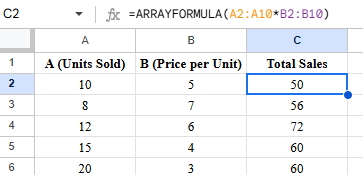
2. IMPORTRANGE
=IMPORTRANGE(“spreadsheet_url”,”Sheet1!A1:C10″) This pulls data from a different Google Sheet. It’s great to combine reports from various teams.
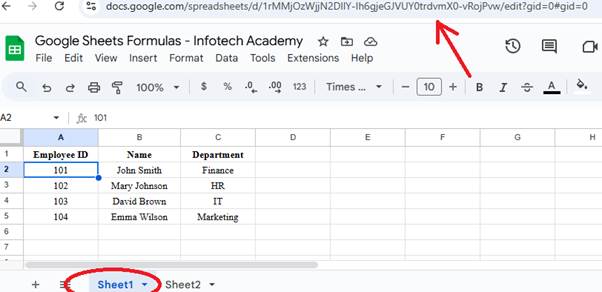
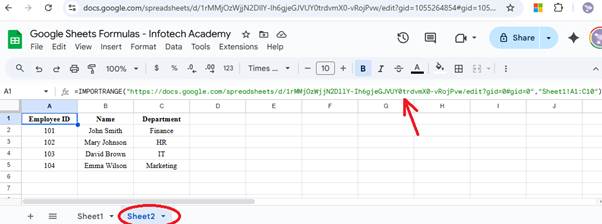
3. GOOGLEFINANCE
=GOOGLEFINANCE(“GOOG”,”price”) This gets up-to-date stock information right into your sheet.
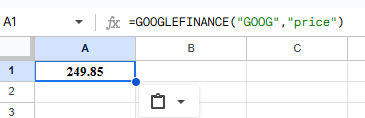
You’ll instantly see the real-time stock price of Alphabet, pulled straight from Google Finance.
4. QUERY
=QUERY(A1:D20,”SELECT B SUM(C) WHERE D=’Completed’ GROUP BY B”) This function works like SQL in Google Sheets. It allows you to filter, sort, and summarize data.
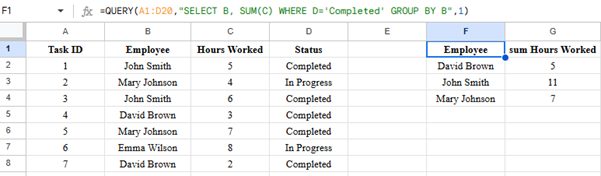
Why this is powerful:
- Summarizes large datasets instantly.
- No need for multiple formulas like SUMIF, FILTER, etc.
- Works like a built-in reporting tool inside Google Sheets.
5. FILTER
=FILTER(A2:C20,C2:C20>500) This function pulls out data based on specific conditions.
These functions pave the way to automate tasks. For instance, you could set up a system to grab sales data from one sheet, sift through the finished transactions, and create a report — all without needing to use your calculator.
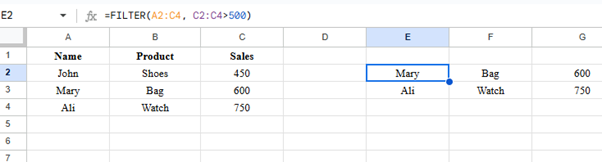
Automation in 2025: More Than Just Formulas
By 2025, Google Sheets will offer more than just formulas. Thanks to AppSheet integration and AI-powered suggestions, your spreadsheets will have the ability:
- To complete formulas with high accuracy.
- To create pivot tables with a single click.
- To recommend graphs that match your data patterns.
These features cut down on repetitive tasks for HR, payroll, and finance professionals. When combined with structured learning programs, you can take automation even further by connecting Sheets to AI workflows.
Practical Applications in Workplaces
Here’s how various professionals use Google Sheets formulas in their daily work:
- HR Teams: Automating attendance records figuring out tax deductions and contributions or creating payslips.
- Finance Teams: Summarizing cash flow keeping tabs on expenses and predicting future trends.
- Managers: Keeping an eye on KPIs how well the team is doing, and how projects are coming along.
- Small Business Owners: Keeping track of inventory, billing customers, and monitoring sales.
Tips for Learning Google Sheets Faster
- Work With Actual Data — Instead of made-up numbers, use datasets from your job.
- Explore Templates — Google Sheets has pre-made templates for budgeting, project management, and other tasks.
- Begin With Basics — Master one formula at a time until you know it by heart.
- Check Out Add-ons — Apps like Supermetrics or Power Tools boost your capabilities.
- Take Structured Training— Programs such as Digital Office Skills Course help workers apply these formulas in real job situations.
To Wrap Up
Google Sheets has evolved from a basic spreadsheet program into a robust platform that has an impact on automation, data analysis, and teamwork. In 2025, if you’re an HR professional, manager, finance executive, or business owner, mastering the right formulas will give you an edge over others. Begin with the essentials, progress to more complex techniques, and then dig into automation — you’ll see how much time and energy you can save.
At Infotech Academy, we believe everyone should have access to digital skills working adults who want to improve their abilities. This is why our WSQ courses aim to help you become proficient in tools like Google Sheets with subsidies of up to 70%. The workplace of tomorrow is digital — and knowing formulas gives you a leg up.
Want To take Your Google Sheets Skills From Basic To Automated? Sign Up To Our Courses Today!

I’ve always been drawn to the power of writing! As a content writer, I love the challenge of finding the right words to capture the essence of HR, payroll, and accounting software. I enjoy breaking down complex concepts, making technical information easy to understand, and helping businesses see the real impact of the right tools.